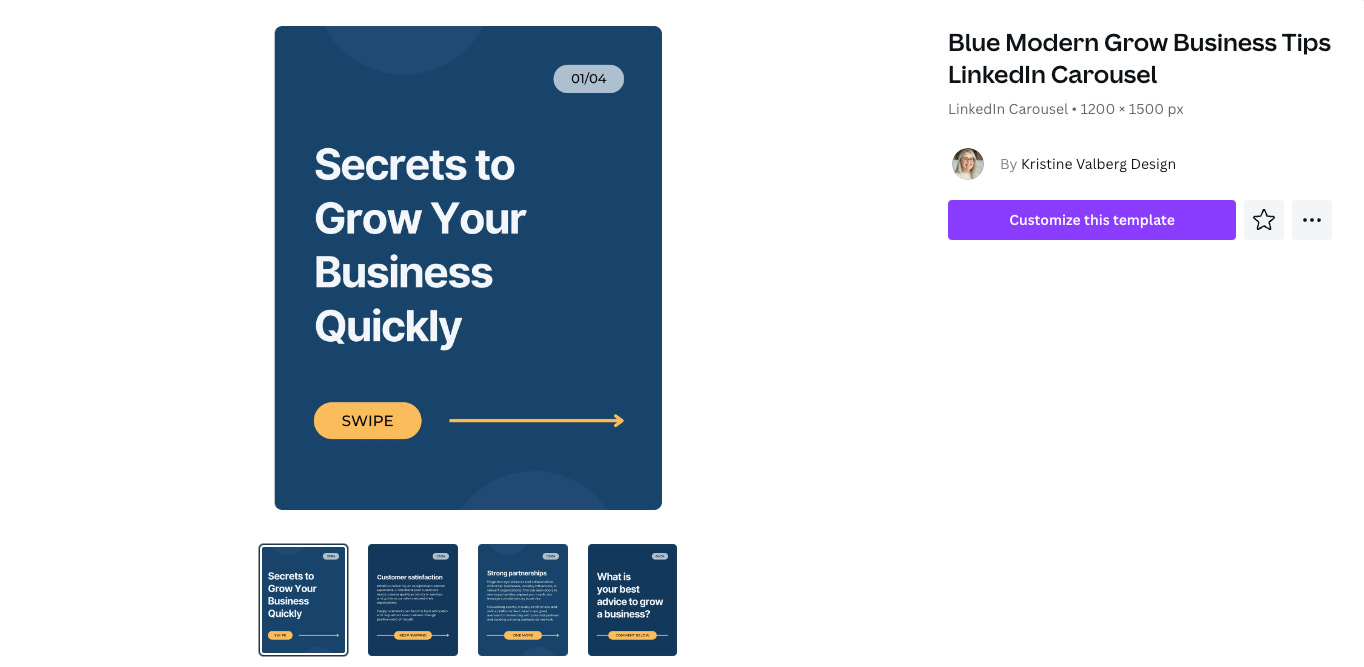Tools and resources I use as an instructional designer
Here's what I've found most helpful personally.
In the past couple of posts, I’ve been doing a lot of pondering, so this week I’d like to be a bit more practical. Here, I’ll share the tools and resources I find most helpful as an instructional designer. For the most part I’m not going to talk about AI-related tools because I think there are enough posts to try to read through these days. Note that I am not a big deal, so if any of these products are paid, I am not getting any kind of kickback or promotional deal for referring you. I really just like them!
Finding graphics and images
Finding royalty-free graphics can be challenging sometimes! Many resources, at this point, will provide you with a direct search into Unsplash, but I also like to turn to Pixabay and Pexels.
If I need icons in a course, I like FlatIcon as a resource (although copyright/attribution requirements can vary by artist, so be sure to read carefully).
For image and document creation, I usually (no surprise here) turn to Canva. I have designed all of the images and LinkedIn carousels for this newsletter with Canva.
My typical process for designing on Canva:
I usually find a template I like. But I’ll make major changes to the colors and any icons/images so it’s not immediately recognizable. For example, the below image:
Started from this Canva template:
I can save my version and then duplicate it as needed on Canva, so I can re-mix it and reuse it for future posts.
Another example is my LinkedIn carousels. If you search “LinkedIn Carousel” on Canva, I think this is literally the first or second option that appears:
I changed the colors and copied and pasted the logo I created to create this:
Welcome to all of my secrets!
Slide creation
I most often use Google Slides and Canva for ease of use and portability. If I’m using Google Slides, I’ll often start with a SlidesCarnival template. Check that the color contrast and font size on these templates are accessible; I’ve always found I need to edit them a fair amount. My process is pretty similar to what I described above for Canva image creation. For example, this Fidele theme on SlidesCarnival (which personally hurts my eyes to look at):
First became this, and then with more tweaking, a new version.
How are you planning to keep audience engaged during your virtual instructor-led training?
I most often use Zoom polls, but if the audience is not completely virtual (sometimes I present to a mix of virtual and in-person, or I’m virtual and they are in-person) I like to use the Slido add-on to Google Slides so that anyone can participate on their device without needing to log into Zoom (Slido does limit the number of interactions you can embed into a presentation using their free version, though).
Accessibility: as I mentioned with SlidesCarnival, it’s important to keep an eye out for accessible slide templates on Google Slides and Canva. I’ve found a lot of templates that have poor color contrast or font size. They have an accessibility checker here.
Video
Folks get really excited when you create a short screencast to show them how to do something. If I’m showing them how to use a technology tool, it’s often more effective than writing out the steps of how to do it.
Quick personalized videos: For one-off videos I’m likely creating as a personalized message or demonstration, my favorite tool is Quicktime Player. That’s because I use a Mac, it’s on my laptop automatically and free. It has basic editing features that are easy to use, and I can upload the end result to YouTube or Google Drive for sharing. I prefer this over Loom and VidYard because in my experience, the video quality tends to be a little better. Sorry Windows users!
Polished videos: For more “official” videos that might need an intro/outro, transitions, and more than a couple basic edits, I like Camtasia. I’ve found the learning curve to be much smaller for Camtasia than for programs like iMovie or Adobe Premiere Pro. Camtasia is perhaps a bit limited if you’re creating videos that aren’t centered around screen recordings, but for the most part I am doing some kind of screen recording/audio/webcam combination. While Camtasia isn’t free, their pricing is more reasonable than competitors like Adobe. Note that their new CamtasiaRev update is supposed to be pretty powerful, but I haven’t tried it myself. It’s also super quick to turn your video snippets into gifs, and easy to add captions to your videos.
Website creation
To keep my HTML and CSS skills sharpened at least a bit, I’ve used the site HTML5Up for raw HTML/CSS templates that I can play with, old school, FTP-upload style. Parts of my portfolio are still using HTML5Up templates, but I wanted the landing page to look more modern, so I recently tried Gamma to redesign it. I was pleased with Gamma’s options to build something that looks moderately slick. I’m not sure, though, of the accessibility of the end result.
Gamma also has slide/presentation options in addition to site creation that I haven’t tried yet. It also has AI tools that state they’ll help you build sites and presentations, but I haven’t tried these either. I’m not sure if I will. Portability is important to me and I have to make sure a product is going to stick around long enough that the time I invest in building content there won’t be lost.
What tools and resources do you find most helpful?
I’m afraid a lot of this will be old news to the folks reading this newsletter! I hope you found at least one new tool to explore. What tool or resource do you find most useful as an instructional designer? Please share below! Thanks for reading and see you next week!