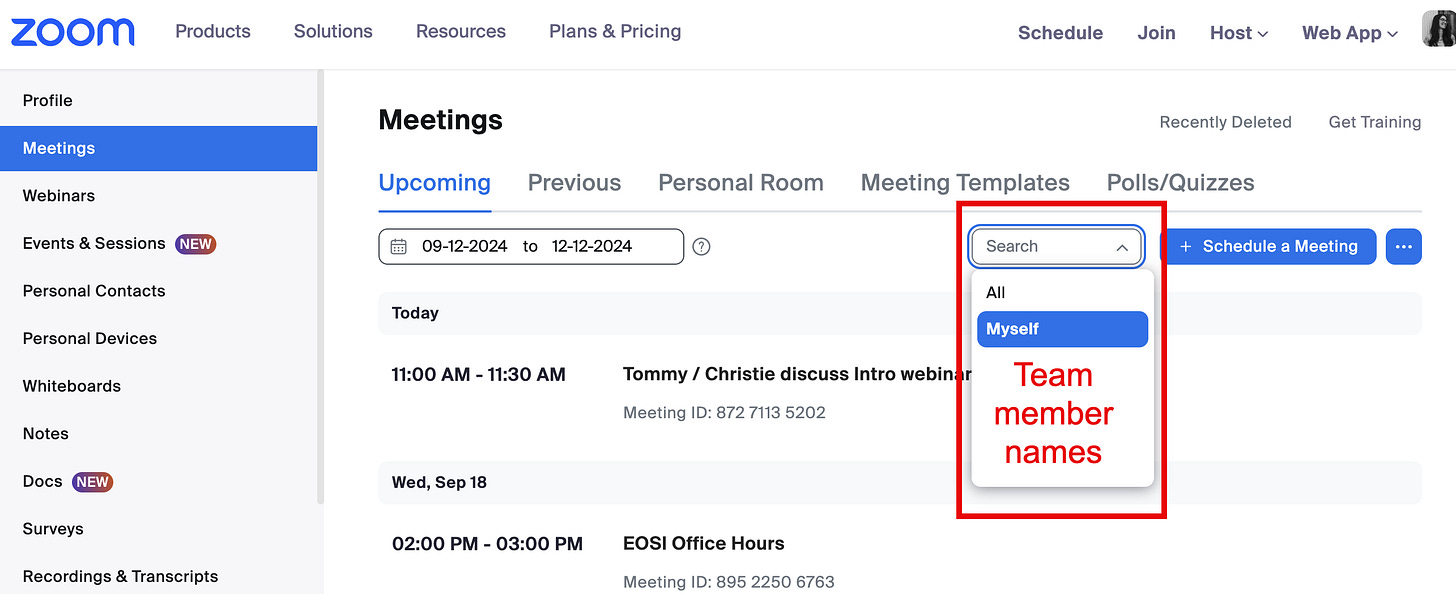Helpful Zoom tip: sharing meetings/webinars
Do you need multiple people to have access to a Zoom meeting or webinar's back-end info? Keep reading!
Do you need multiple people to have access to a Zoom meeting or webinar's back-end info? I might be able to help!
I find the features of Zoom often… difficult to intuitively discover. Their technical documentation is also often less than helpful. So, while perhaps this is not Brand New information for you, it’s come up for me now at multiple companies and with multiple people, I thought it might be helpful to highlight! Definitely not a perfect solution, but useful knowledge to have. Note that both people need to be within the same organization using a paid Zoom account. If you’re trying to share a webinar, they need to both have webinar privileges on their account.
The problem we’re solving
Multiple people within a company or team need access to a Zoom meeting or webinar, including what I’m going to call the “backend information” you get when you schedule the meeting/webinar in Zoom: the registration, attendee reports, poll reports, etc. If you simply add this person on as an “alternative host,” they don’t have access to this backend Zoom data.
How to fix it: Zoom scheduling
For this to work, you’ll need some finagling with Zoom settings for each person involved.
In the browser version of Zoom, each person should go to Settings on the lefthand menu, then click the Meeting tab, and then click Other in the Meetings menu.
Scroll to Schedule Privilege and click Edit next to the Assign scheduling privilege to option. Then, click Add. A field will appear where you can enter the email address of the user in your organization:
After you enter their email, click Save.
Sharing a meeting or webinar after granting scheduling privileges
Now, when that person goes to schedule a meeting or webinar, they’ll see an option to Schedule for and select you from the drop down menu.
Note that this will display on your team member’s primary Upcoming Zoom meetings/webinars page and they will be listed as the meeting host, but you’ll still have access to the backend data. You’ll probably want to also add yourself as an alternative host to the meeting.
This might impact who you want to do the actual act of “scheduling” the Zoom meeting. ➡️ The person who just needs access to the backend data might be better of doing the actual scheduling since it will not show up in their list of upcoming meetings automatically. ⬅️
When you go to the list of Zoom meetings/webinars, you should see a drop-down menu to display the list of meetings for Myself or for your team member.
If you’d like to see the registration or event details for an upcoming session, this view could be helpful.
Exporting reports
When you go to the Reports section of Zoom and search for reports within a certain time period, you should see the events that you are hosting as well as the events you have scheduled for your teammate.
Conclusion
That’s it! Again, not a perfect solution–another solution, in my opinion, would be to allow the person scheduling the meeting to “grant access” to the backend data to someone else. However, to me, this workaround is workable. Happy virtual meeting ✨